Students
Getting Started
See the Proctorio Test-taker Guide for all relevant information. For your convenience, the most important topics have been listed below. The BYUI Student Help Guide also has information.
What is Proctorio?
Proctorio is an AI-enhanced online proctoring tool designed to support your learning and ensure a fair testing experience. It does not make automated decisions about your exam. Instead, an exam administrator will review the collected data before determining if any concerns need further attention. Using Proctorio helps create a level playing field, allowing you to showcase your knowledge while maintaining the integrity of your degree.
Installing the Proctorio Extension
- Open a supported browser: Google Chrome, Microsoft Edge, Opera, or Brave.
- Go to https://getproctorio.com/ and follow the onscreen prompts to install the Proctorio extension.
- Add the Proctorio extension to your toolbar to check its status and quickly access support tools: Open the browser Extensions menu (to the right of the address bar) and pin or unhide the extension.
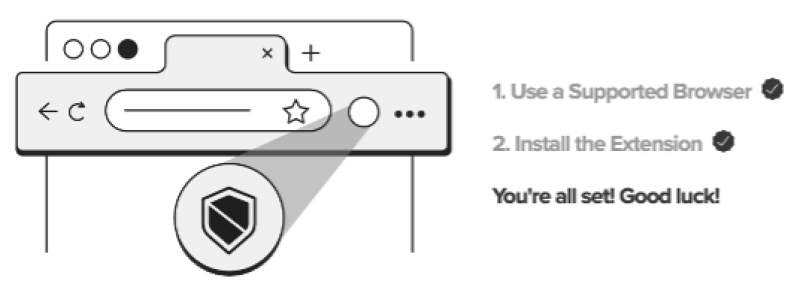
the Proctorio extension shield to view available support options. To start a Live Chat or access the Help and Support Center from the extension, you must be on the exam start or instructions page.
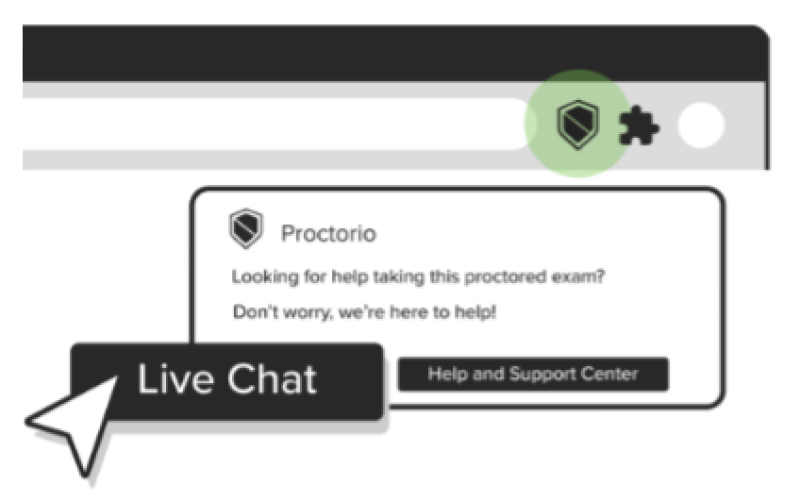
Proctorio System Requirements
Proctorio Minimum System Requirements
Preparing your Device
● Confirm you have the Proctorio extension installed in a compatible browser.● Check for any browser, operating system, or hardware updates.
● Confirm that your internal or external camera and microphone are functioning. You may visit the following sites to test your devices:
○ Webcam Test
○ Microphone Test
● Close all open applications and restart your computer to free up system resources.
● Disable any unneeded browser extensions.
● Connect your device using an Ethernet cable or move closer to your Wi-Fi router to improve the quality of your connection; If possible, ask other members of your household to avoid using the internet while you are testing.
● Carefully review all instructions provided by your exam administrator or provider.
Preparing Your Environment
● Choose a quiet, private space where you will not be disturbed during the exam. Minimize distractions such as background noise or movement.● Be sure that your testing environment is well-lit and that you are placed within the camera’s view.
● Inform others in your household that you will be taking an exam and need to avoid any interruptions. Close doors to minimize distractions.
● Take care of any personal needs, such as using the restroom or having a snack or drink, before starting the test. Once the exam begins, leaving may result in the exam being flagged.
● Silence and put away all electronic devices, including phones, tablets, and smartwatches. Using any devices not permitted by your instructor is considered a violation of academic integrity.
● Collect any permitted materials, such as scratch paper, notes, or calculators, as specified by your instructor. Have them readily available before starting the exam.
● Remove any unauthorized materials from your desk or workspace. The area should only contain items permitted for the exam.
Best Practices
To best prevent any test interruptions or false flags on your attempt, the following list is a good start to best practices to follow while testing:● Become familiar with the test instructions so you know what you are and are not permitted to use on your exam.
● Show any allowed materials that you plan to use during your exam to the camera. This includes approved notes, calculators, blank scratch paper, etc.
● Avoid looking around the room or anywhere other than your computer screen.
● Avoid using headphones while testing, unless approved by your instructor in the test instructions.
● Do not get up and move during your exam or leave the view of the camera.
Navigating the Proctorio Extension
While in your exam, you will see the Proctorio toolbar displayed on the screen. The information and tools available to you within the toolbar will depend on the exam settings; not all features described below may be visible to you.● Drag Tool: Click and drag to relocate the toolbar.
● Live Feed: Regularly check your camera view to confirm your face is fully visible; click the live feed window to hide it.
● Live Proctor*: Indicates if you are being monitored by a live proctor.
● Battery Life:
○ Green: Full or nearly full charge
○ Yellow: Medium Charge
○ Red: <33% charge remaining; plug in your device.
● Zoom In: Click to zoom in.
● Zoom Level: Click to reset zoom level to 100%
● Zoom Out: Click to zoom out.
● Calculator*: Click to open calculator.
● Whiteboard*: Click to open the whiteboard.
● Live Chat*: Use the live chat to request Technical Support from a Proctor Support Agent or Exam Support from your live proctor.
● Position: Change the position and orientation of the toolbar.
● Minimize: Reduce the size of the toolbar to free up more screen space.
*Optional tool set by the exam administrator
Proctorio Live Chat
For most issues, the best action is to communicate directly with Proctorio Support. As long as you have the Proctorio extension installed correctly, you can find the Proctorio Live Chat by following these steps:● Click the Proctorio extension shield to view available support options.
● To start a Live Chat or access the Help and Support Center from the extension, you must be on the ‘exam start’ or ‘instructions’ page.
Disconnected mid-exam
If you are removed or disconnected from the exam, sign back into your exam immediately and follow the instructions provided. If you do not see any instructions or cannot resume your attempt, please contact your instructor.Re-entry Allowed
If the Proctorio pre-check process does not automatically start, click the resume button on the page to continue your current attempt.Re-entry with Agent
The following message will appear on your exam page: “Your current exam attempt cannot be resumed without the assistance of a Proctorio Support agent.” To resume your exam, click Chat with Agent and ask to resume your exam.Re-entry not allowed
The following message will appear on your exam page, “Your current quiz cannot be resumed. Please contact your test administrator for further instructions.” Proctorio Support agents cannot allow you to resume your current attempt.Test Requires an Access Code
If your Proctorio test is asking for an access code, this means the exam settings were not configured correctly. No Proctorio-enabled test should require you to enter an access code. Contact your instructor and let them know that the test is prompting you for a code. Wait until they confirm the issue has been resolved before trying again. In rare cases, if the problem persists after the instructor has updated the settings, you may need to uninstall and reinstall the Proctorio extension.Not Passing Exam Pre-checks
If your device does not pass the Proctorio system pre-checks, the System Diagnostics Test will indicate which areas are failing. Follow these steps:- Allow Camera and Microphone Access
- Test Your Camera and Microphone
● Webcam Test
● Microphone Test
- Try a Different Device
- Contact Proctorio Support
Frequently Asked Questions
- Contact Proctorio Live Support for assistance.
- Uninstall and reinstall the Proctorio extension here: https://getproctorio.com/
- If the issue persists, reach out to your instructor to discuss possible solutions.
Faculty and Staff
Getting Started
What is Proctorio?
Proctorio is an AI-enhanced online proctoring tool designed to support your learning and ensure a fair testing experience. It does not make automated decisions about your exam. Instead, an exam administrator will review the collected data before determining if any concerns need further attention. Using Proctorio helps create a level playing field, allowing you to showcase your knowledge while maintaining the integrity of your degree.
Proctorio serves as an alternative service available for all CES instructors to allow remote proctoring of your students if a testing center is not available or necessary for your exams.
Installing the Proctorio Extension
You must have Proctorio installed on your device to review test attempts for your courses.
- Open a supported browser: Google Chrome, Microsoft Edge, Opera, or Brave.
- Go to https://getproctorio.com/ and follow the onscreen prompts to install the Proctorio extension.
Add the Proctorio extension to your toolbar to check its status and quickly access support tools: Open the browser Extensions menu (to the right of the address bar) and pin or unhide the extension.
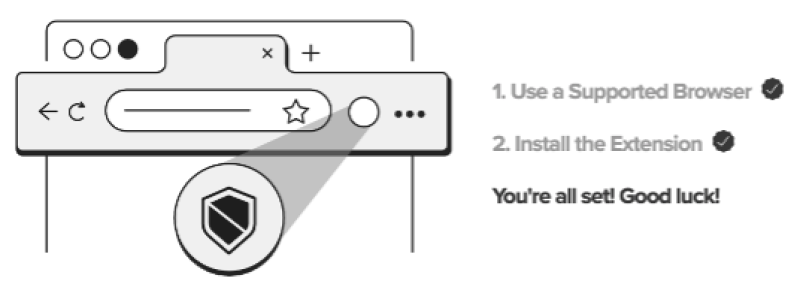
Proctorio System Requirements
Proctorio Minimum System Requirements
All students will go through the following steps before being granted access to their exam:
1. Before you Begin Page
This page will outline all exam settings to the student. It also includes details that require any action from the student, such as closing extra browser tabs or disconnecting a secondary monitor.2. System Diagnostics Test
Proctorio will check the student’s device for camera and microphone quality, a constant and strong internet connection, and if they are using multiple monitors. The student will need to allow camera and microphone permissions and enable screen-sharing at this step. Proctorio will not allow the student to begin testing until all pre-checks have been passed.3. Webcam Image Test
This page takes a series of photos to ensure the student’s face is detectable and in frame. If the student is out of frame, or in a room that provides poor lighting, they may fail the image test.4. Identification Card*
The student will be prompted to present their photo ID to validate their identity. Any ID with a photo and the student’s name is acceptable, including the student’s I-card.5. Exam Agreement
This page presents Proctorio’s Terms of Service and Privacy Policy as well as BYUI’s academic integrity statement. Students may need to electronically sign the agreement.6. Desk (or Environment) Scan*
This step requires students to perform a desk or environment scan by picking up and moving their camera to show the surrounding area. This ensures the student’s exam area is secure and free of unauthorized materials.*These options will only occur if the setting is enabled for your exam
Student is being asked for an Access Code
Proctorio exams that require an access code from the student are not set up correctly. If a student contacts you asking about this issue, enter the exam’s settings to refresh the page. The student can then refresh the page on their end to take the exam.Student is kicked out of the exam mid-attempt
A student may be kicked out of their exam mid-attempt for a number of different reasons. The best course of action for the student is to make sure their camera, microphone, and internet connection are all working reliably. If any are not working, recommend that they use a different device.Students’ tests may be resumed, depending on the exam’s settings. Students may receive one of three responses when they attempt to re-enter their exams.
- Re-entry Allowed: The student can click the resume button to automatically continue their test attempt.
- Re-entry with Agent: The student will see the message “Your current exam attempt cannot be resumed without the assistance of a Proctorio Support agent.” The student will need to click Chat with Agent by navigating to the Proctorio extension icon.
- Re-entry not allowed: the student will see the message “Your current quiz cannot be resumed. Please contact your test administrator for further instructions.” The instructor will then need to find a solution with the student, such as allowing a second attempt or finding another way for the student to finish the test.
Frequently Asked Questions
If you are a BYUI Campus instructor, you may also contact the Faculty Technology Center (FTC) at 208-496-7230 or ftc@byui.edu or seetheir website.
If you are an Online instructor, through BYUI or otherwise, you can fill out this form for assistance.
Free Training for Exam Administrators
Proctorio hosts workshops and courses for exam administrators who would like to learn more. If you are interested, please contact the BYUI Testing Center’s Operations Coordinator, Colter Snoozy, at snoozyc@byui.edu.