GenAI can be used for a wide variety of applications. Here, you will learn about how to practically use GenAI services to accomplish some specific tasks, including summarizing information, creating images, simulating discussion, and creating and formatting documents. Information on how to better create prompts using strategies such as few shot prompting, chain of thought prompting, or "Act-as" prompting is also available on our Prompt Engineering Guide. If you are already familiar with the basics of generative AI — how to enter a prompt, how to create a new chat, and so on, take a look at our other guides on the sidebar to the right.
GenAI Fundamentals
Below is an example of a GenAI service's page; in this case, Microsoft Copilot. All BYU-Idaho employees and students have access to BYU-Idaho's enterprise version of Microsoft Copilot.
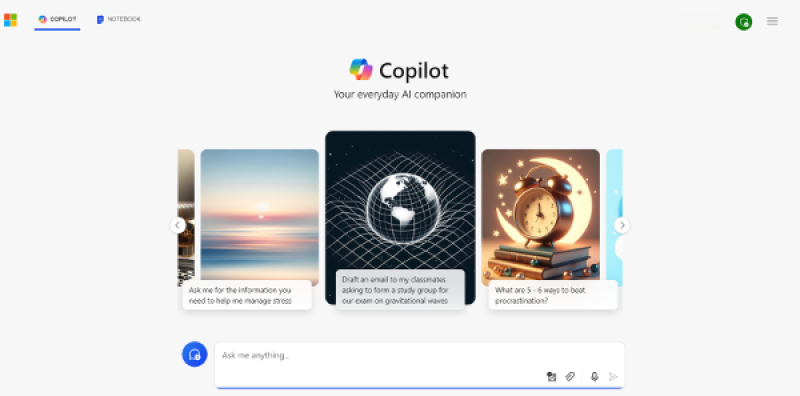
All BYU-Idaho students, faculty, and employees have access to Microsoft Copilot. You can access Microsoft Copilot by going to copilot.microsoft.com. Click on 'Sign In' in the upper right corner, and select 'Sign in with a work or school account'. Sign in with your BYU-Idaho email. This will protect any data you enter, preventing Copilot from using your information.
In order to use a GenAI service, the user will type a request into the box at the bottom of the page and hit the 'Enter' key. This request is called a prompt. Throughout this article, we will provide examples of prompts that can be entered into ChatGPT. In some GenAI services, such as Copilot, prompts can also include attached documents or images. For example, here is a basic prompt that can be entered into a GenAI service.
You can copy the text above and paste it into your GenAI service, or edit as you wish, and then press enter.

The text that your AI service returns to you is called the output. Here is an example of the output of the prompt entered above. Your output may be different, but will probably look very similar.
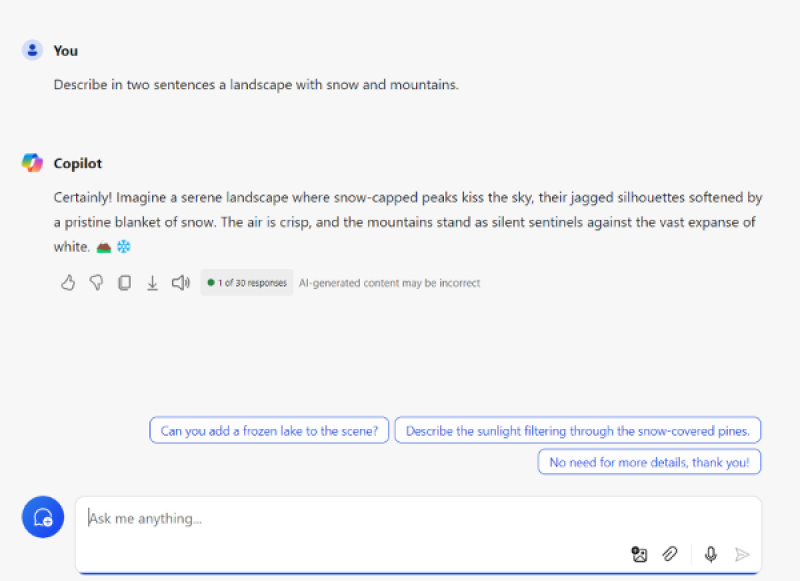
Any subsequent prompts can refer to the previous output. For example, we can ask the AI service to use a humorous tone.
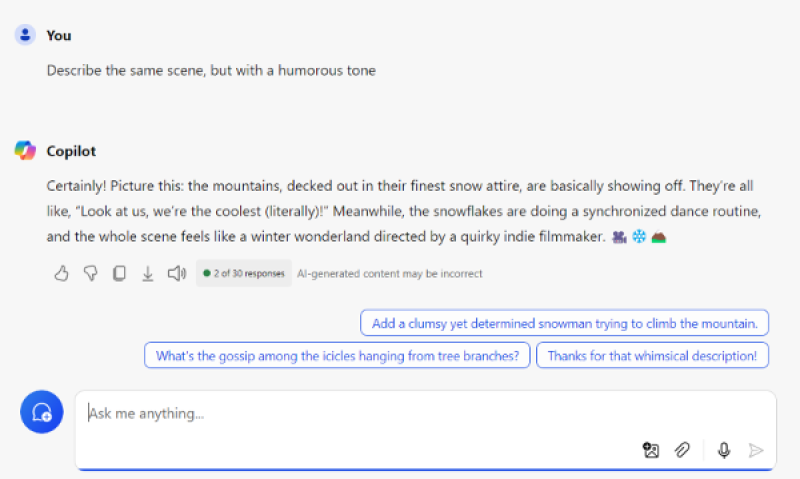
When you are finished with the current topic and are ready to start on a different topic or task, hit the 'New topic' button (a blue circle with a chat message icon in the middle) to start again. If you do not hit the 'New topic' button, your GenAI service will use your previous prompts within that chat to help generate further answers, which can negatively effect the responses you receive. It is important to note that your previous chat will not be saved once you start a new chat in Microsoft Copilot. Other AI services have different ways of preserving previous chats.
Now that you are familiar with the fundamentals of using generative AI, visit one of the tutorials on the right side of the page to learn some practical ways to use generative AI.