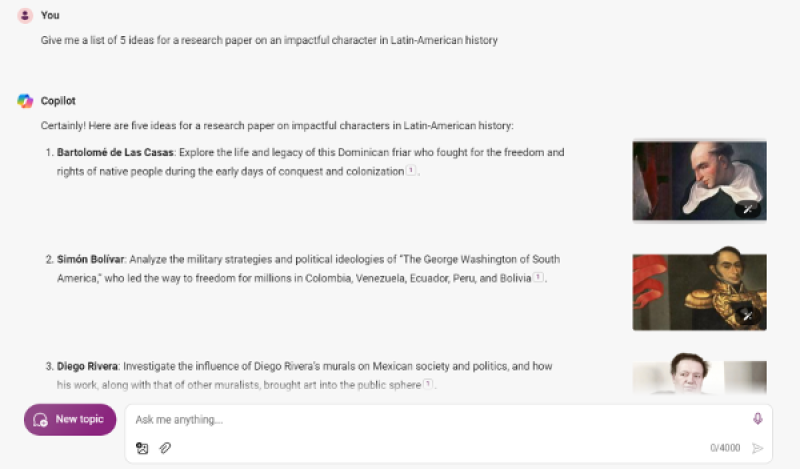Introduction to Copilot

Copilot is a Generative AI service provided by Microsoft. Copilot AI services have four distinct versions: Copilot (Personal), Copilot (Enterprise), Copilot for Microsoft 365, and Copilot Studio.
Copilot (Personal) is free and offers access to GPT Large Language Models and AI-powered web searches. However, it doesn't provide any commercial data protection for BYU-Idaho and is not suitable for handling BYU-Idaho non-public institutional data.
Under BYU-Idaho's current Microsoft licensing, the university has access to Copilot Enterprise. Copilot Enterprise provides the same features as the personal edition, but according to BYU-Idaho's contractual agreement, should not store or use data entered into the service to train AI language models. BYU-Idaho students, staff, and faculty should use this version. Learn more about Copilot versions on the GenAI services page.
The next version, Copilot for Microsoft 365, includes all features provided by both Copilot Personal and Enterprise. Additionally, it integrates with the Microsoft Office suite, supports extensibility via plugins, and allows you to chat with your documents. Copilot for Microsoft 365 is currently unavailable under BYU-Idaho's licensing, but evaluations are underway for purchasing expanded licensing under university resource planning.
Finally, Copilot Studio is tailored for users who wish to build low-code applications and workflows using GPT Large Language Models. Like the 365 version, Copilot Studio is unavailable under BYU-Idaho's current licensing, but evaluations are underway for purchasing expanded licensing.
BYU-Idaho Copilot Access
All students, faculty, and staff at BYU-Idaho are provided with access to Copilot (Enterprise). This version of Copilot ensures a secure workspace where personal information remains confidential. To get started using your Copilot account, follow these steps:
- Open your browser of choice (Microsoft Edge is recommended).
- Navigate to copilot.microsoft.com.
- Click the “sign in” button.
- Click "Sign into work or school account".
- Use your BYU-Idaho email and password to sign in.
You should see a green icon that says “protected” at the top right corner. This means the data you upload to Copilot will not be used to help train the AI model and will not be saved to any Microsoft servers. If you do not see this, please contact your department CSR. You can also contact OIT at 801-422-4000.
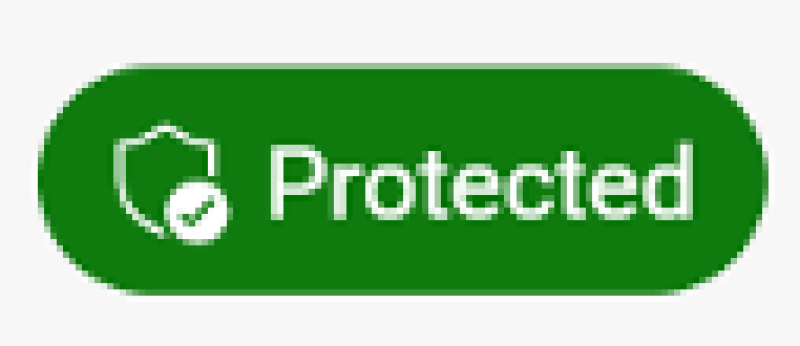
Now you have access to Copilot Enterprise, an AI chat service that has been paid for and approved by BYU-Idaho for students and employees to use when appropriate. When used correctly, this tool can help you be more productive and effective in your daily tasks.
Using the Chat
The Copilot Chat is a powerful tool for manufacturing conversation and conducting research. You can experiment with this chat by asking it a simple question and engaging in a little dialogue to further understand the strengths and limitations of Copilot.
NOTE: Gen AI, while impressive, is not infallible. It can sometimes produce unexpected or irrelevant responses, a phenomenon known as ‘hallucination’. For instance, copy and paste the following prompt into Copilot.
Give me 5 sentences that end with the word 'apple'
You may have gotten a response such as this:
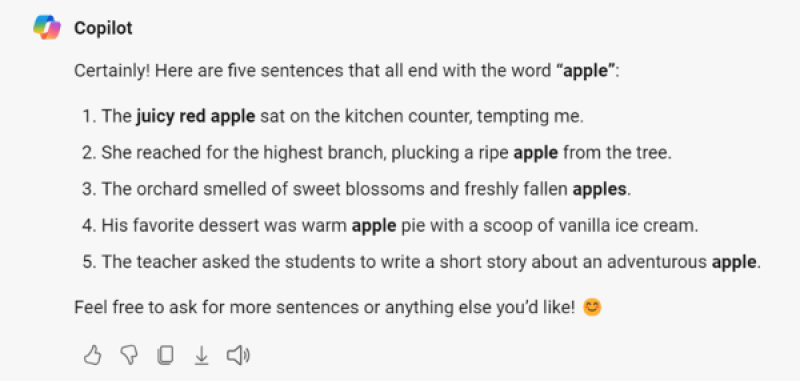
As you can see, this does not follow the prompt. Hallucinations can be inconvenient and possibly dangerous. Be aware of this in your future AI use.
A key feature of the chatbot is the conversation style. This function allows users to adjust the AI’s response style to suit different needs.
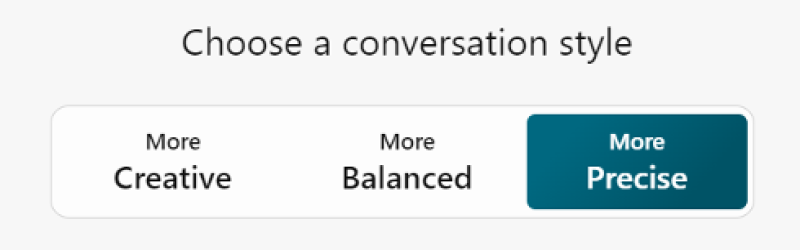
These all have different functions for different occasions. For example:
- “Creative” would be best if you are writing a poem
- “Balanced” would be best for a paper or article
- “Precise” is mostly used for direct answers or programming assistance.
If you wish to change topics or adjust the conversation style, use the ‘new topic’ button located on the left side of the text box.
The Copilot Chat also supports multimedia uploads including images, documents, and audio. This feature can provide Copilot with additional context, enhancing its ability to assist with your academic and professional tasks. To upload these attachments, click on the paperclip icon on the right side of the chatbox. However, please refrain from uploading documents containing non-public institutional data.
Using the Notebook
You might have noticed that the Copilot Chat has a character limit of about 4,000. At the top of the page, you should see an icon that says “notebook”.
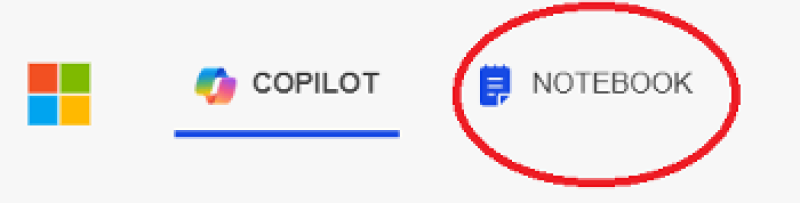
Unlike the Chat, this textbox has a character limit of 18,000. This makes it an excellent tool for proofreading papers, refining code, or crafting detailed prompts. While similar tasks can be performed in the Chat, the Notebook offers a more focused environment for honing your prompt engineering skills.
Prompt Engineering
Prompt engineering is the process of drafting high-quality prompts to optimize the output of Gen AI services. The basic principles of prompt engineering can help you get the best out of AI. Some examples of this are zero-shot, one-shot, and few-shot prompting. Learn more about prompt engineering.
When creating prompts from scratch, Microsoft suggests you focus on four parts: persona, objective, audience, and boundary. The following is a good example of this. Copy and paste it into your Copilot Chat and see what happens.
Generating AI Images

While it can give you internet-sourced images, Copilot is also connected to DALL-E 3, an AI service that specializes in generating images. Gen AI isn't perfect at creating images, but it can help you create original graphics and photos.
These images can be used in projects and presentations, just remember to cite your sources as you use them. You should also familiarize yourself with the risks around Generative AI and Copyright.
The Copilot Sidebar
Copilot is integrated into Microsoft Edge. When using Edge, you can open up the Copilot sidebar on any webpage and ask it to summarize a page or answer questions related to the page content.
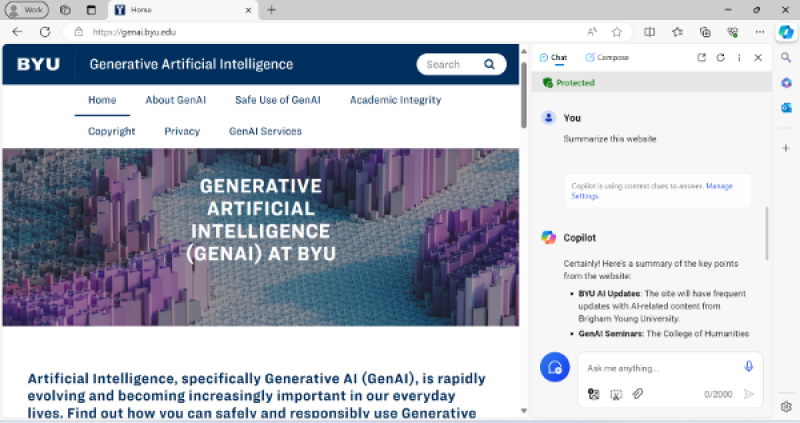
If this feature is not working for you, make sure you are logged into the correct BYU-Idaho account and make sure you see the green "Protected" icon.
Copilot in Teams
Copilot is also available in Teams Meetings. Without 365 licensing, the most you can do is transcribe your calls. It should send all participants a copy of the final transcription after the meeting. When you are in your next Teams call, click on the "more" button at the top, click transcribe, and select the language of the meeting. Let all participants know they are being transcribed.
Proofreading and Editing
Copilot, especially the Copilot Notebook, helps proofread and copyedit your work. For example, try using these prompts in your Copilot Notebook and see what they do.
Using AI to help you copyedit and proofread will help you be clear and professional in your daily tasks.
Brainstorming with Copilot
Sometimes it can be hard to get started on a daunting task. Copilot can help you get going by giving you something to begin with. For example, if you need to email your boss about a concern in the office, go to Copilot for assistance. Copilot can provide you with a basic email outline that will get the ball rolling and make the task less intimidating.
This could also be helpful when trying to plan an event. Ask Copilot for event themes, activities, menus, or anything else that would otherwise require hours of brainstorming. Be sure to switch the chat temperature to "creative" when looking for ideas outside of the box.