Purchasing & Downloading Mobile Tickets

- Order your event tickets online.
- Choose "Mobile" as the preferred delivery method.
- Get your tickets. There are two easy ways to do this:
- Log in to your account to manage your tickets moving forward. You can access your tickets anytime by logging in, OR
- You will receive either a text message or an email with a link to access your ticket(s) and download your ticket(s) to your mobile wallet.
- Tap on the link "Download Tickets to Wallet" to save your ticket(s) to Apple Wallet or Google Pay.
- You can use your smartphone as your ticket. BYU-Idaho scans all tickets at each facility.
Do not print mobile tickets, as printed mobile tickets will not be accepted.
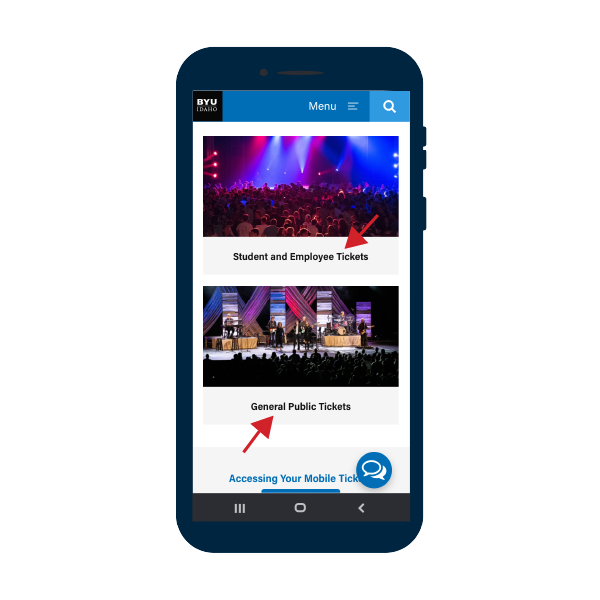
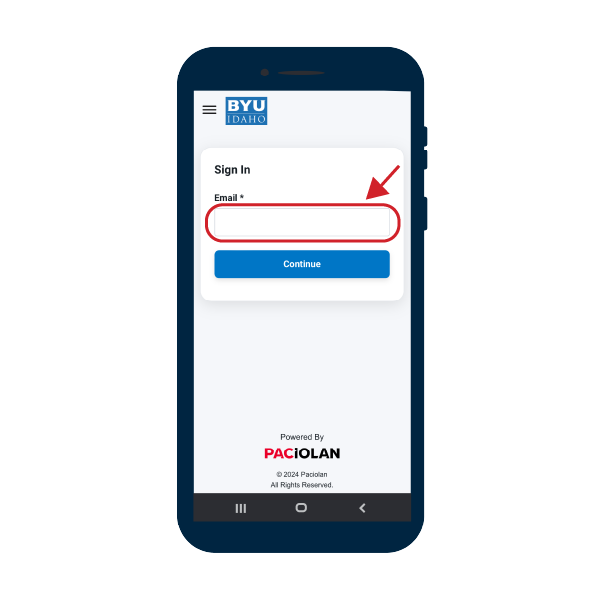
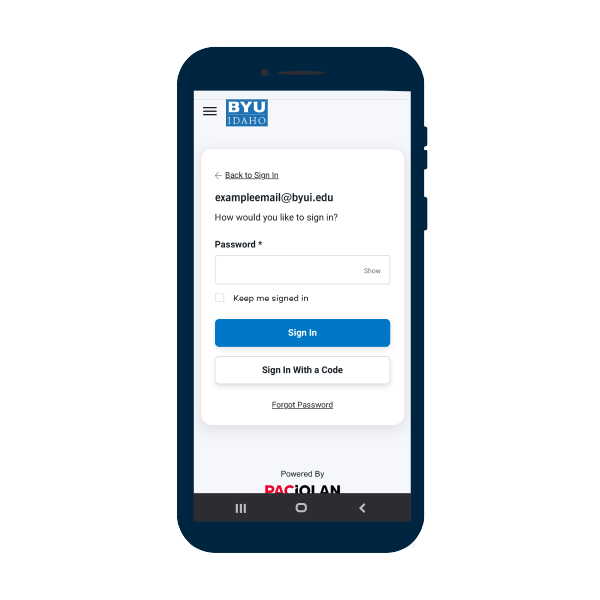
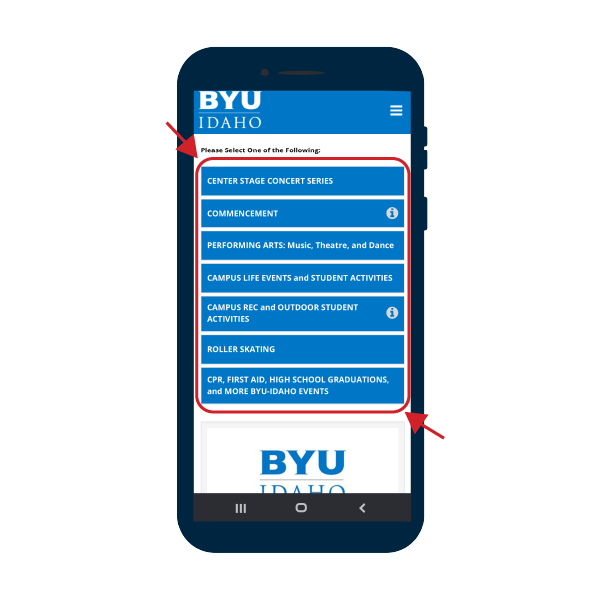
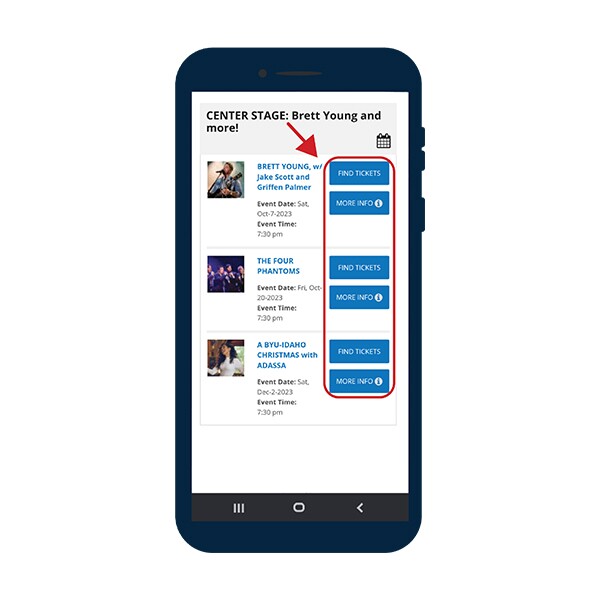
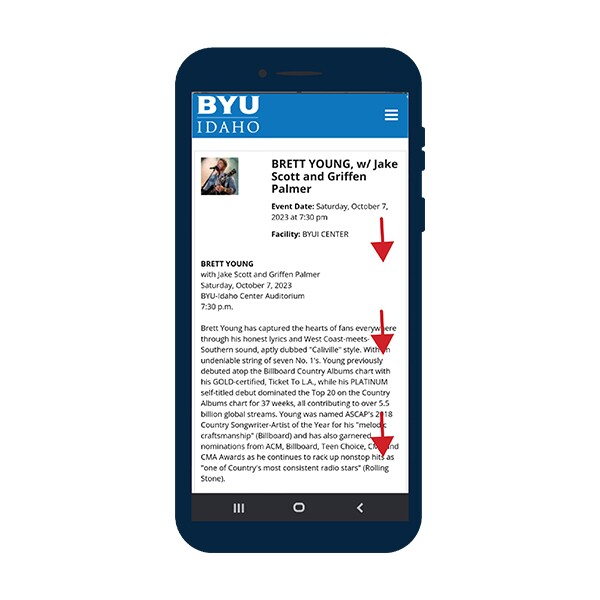
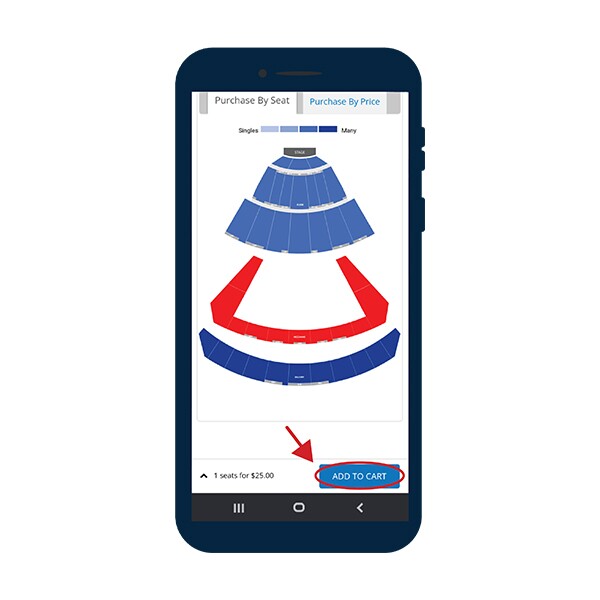
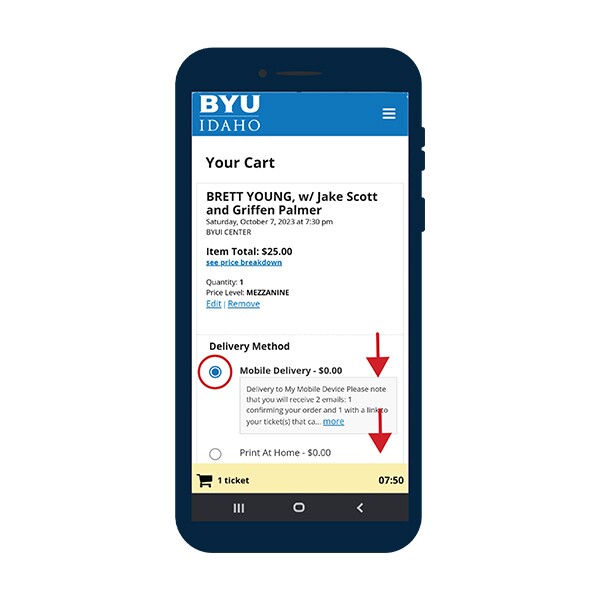
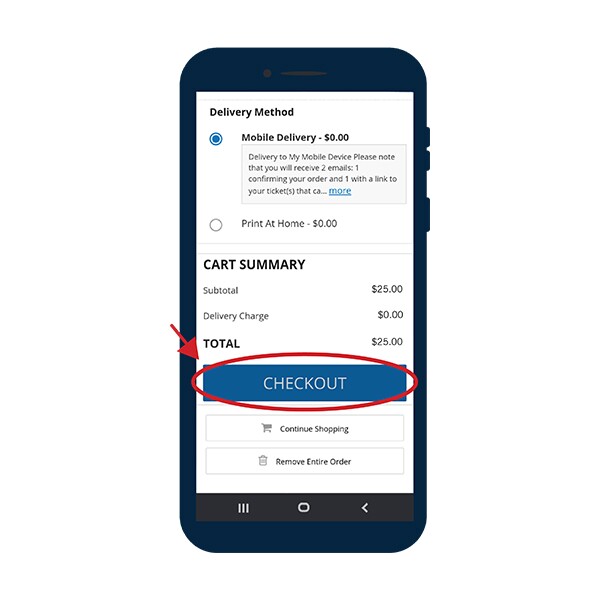
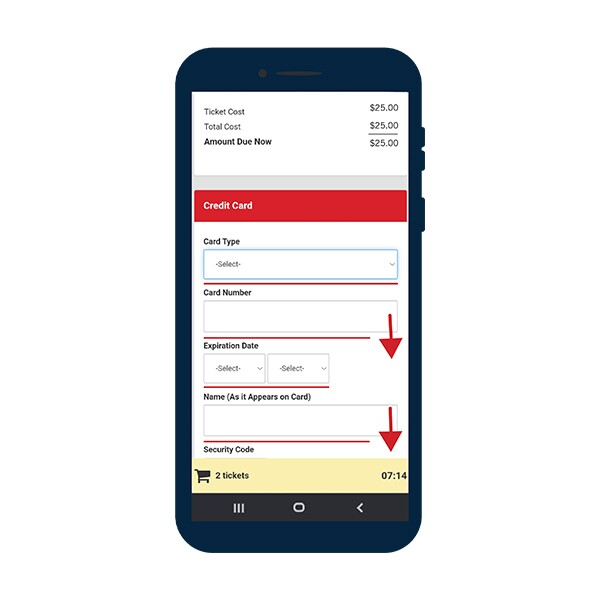
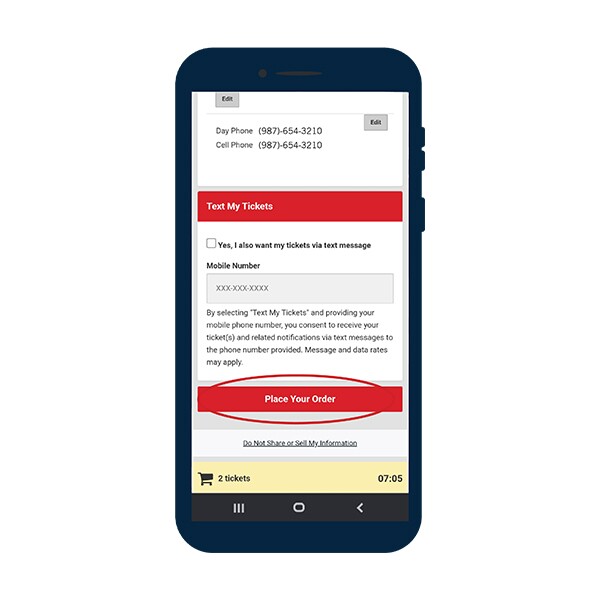
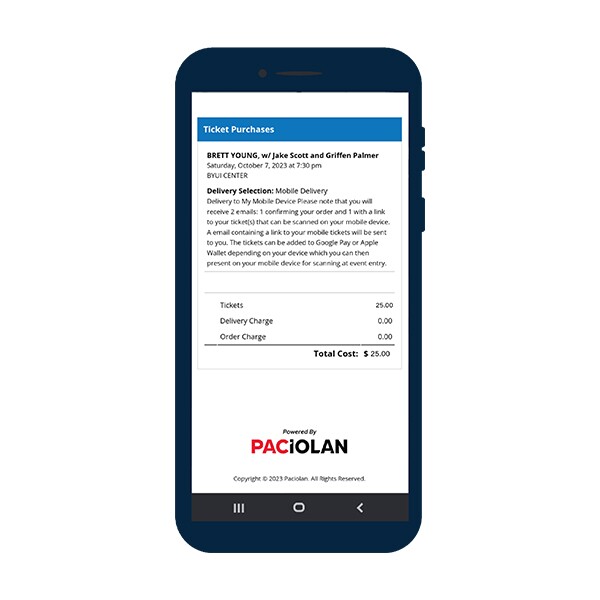
Transferring Tickets
To transfer your event ticket(s) to someone else, follow the steps below:
- Sign in to your account to view your tickets.
- Select “Transfer Tickets.”
- Select the event that you want to transfer tickets from.
- Select the seats you would like to send to your recipient.
- Enter the recipient’s name and phone number.
- Confirm the details and transfer the tickets.
When transferring tickets, users will need to re-enter the recipient email in a second field that does not accept copy and paste, ensuring their tickets are transferred to the correct person.
- The email address will be validated for common misspellings and invalid email addresses. If something is amiss, we will provide the user with an error message so that they can correct it before proceeding.
- Alternatively, users can initiate a transfer via text by entering the recipient's mobile number.
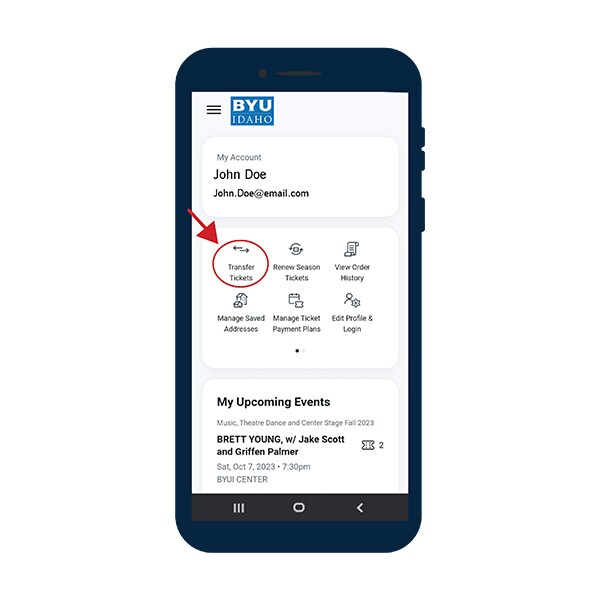
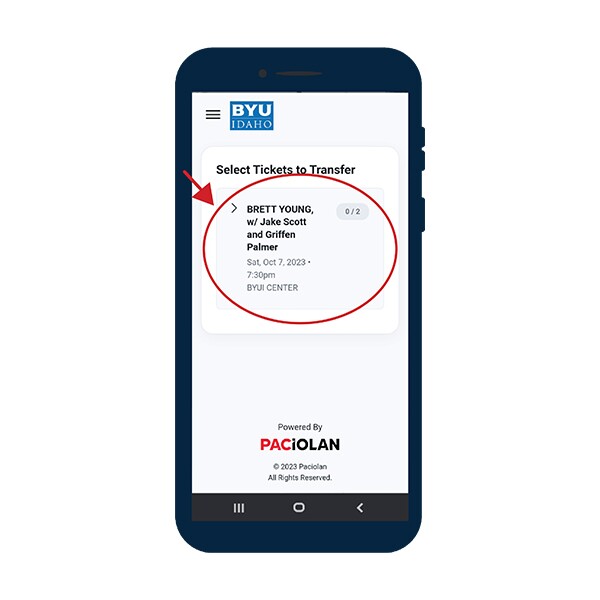
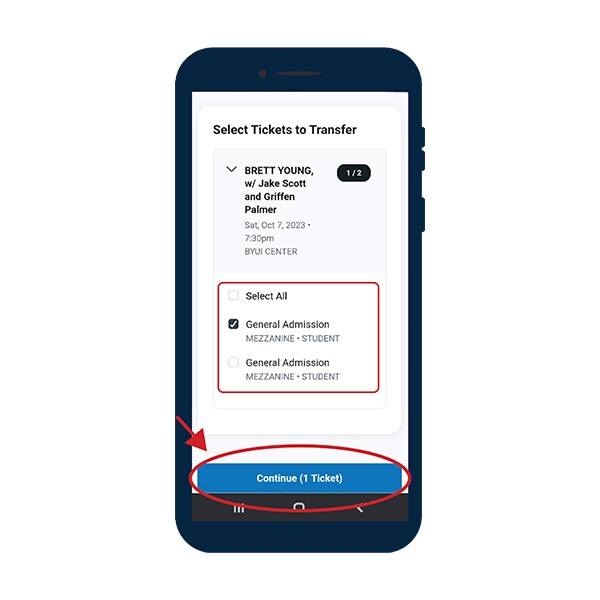
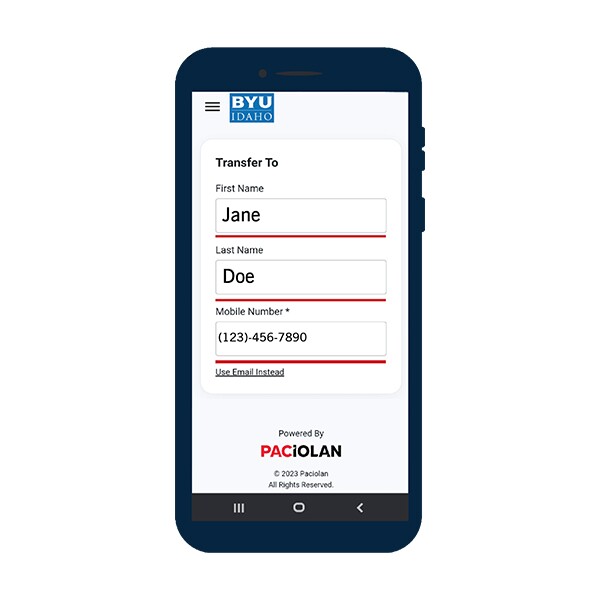
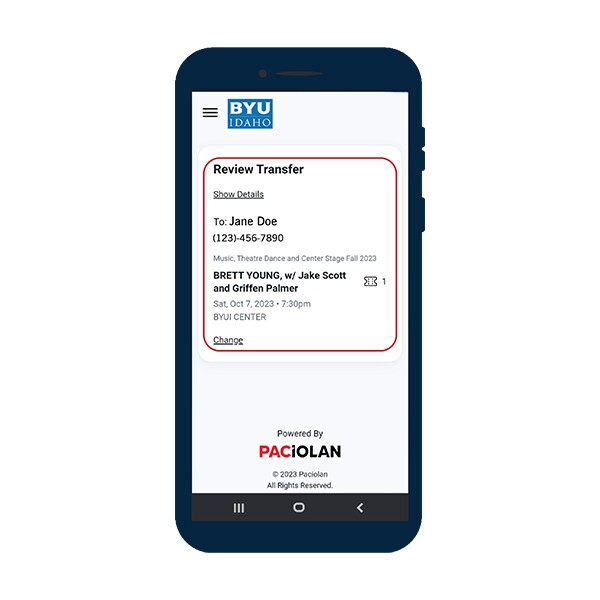
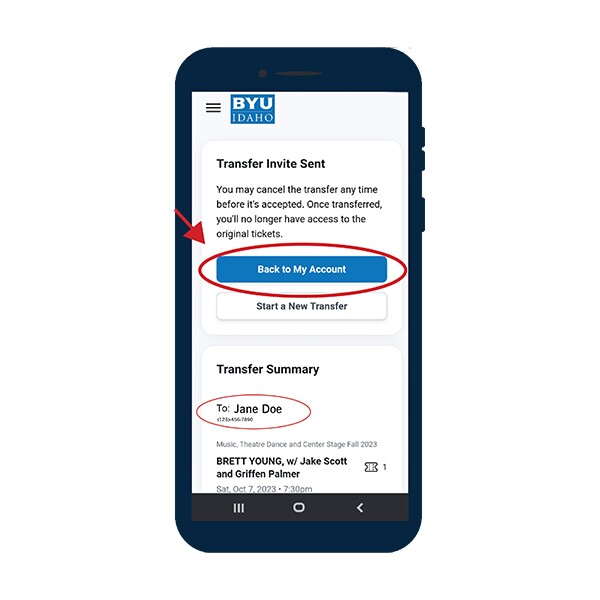
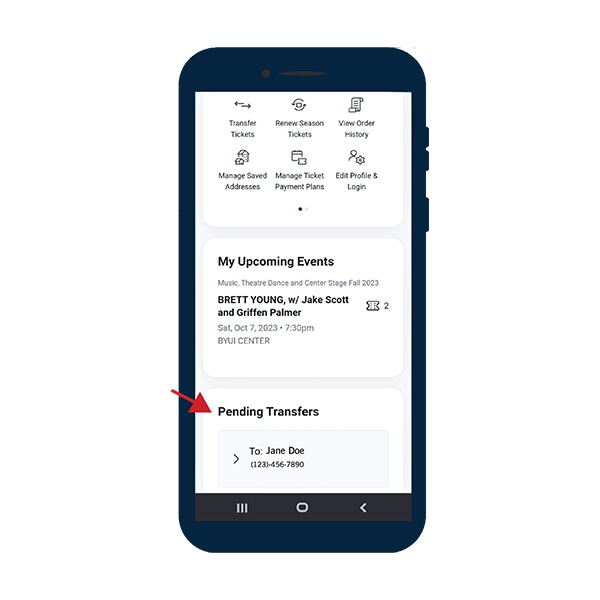
Reissuing Your Mobile Tickets
- Sign in to your account to view your tickets.
- Select “Reissue”.
- Select the event that you want to reissue tickets from.
- Confirm the details and reissue the tickets.*
*Note: Reissuing tickets cancels the previous barcodes and issues new barcodes. Once tickets have been reissued, please delete any previous emails and texts or throw physical tickets away. If needed, please contact any friends, family, or roommates who have had tickets forwarded to them that are now invalid. Canceled barcodes will not be allowed into the concert or event.
Do not print mobile tickets, as printed mobile tickets will not be accepted.