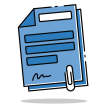BYU-Idaho provides useful guides and tutorials for a variety of situations and needs for prospective/current students and employees.
Help Guides and Tutorials
Help Guides and Tutorials
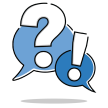
OneStop Help
OneStop is a place to ask questions, find answers, see FAQs, and submit requests. Do you have a question? We've got you covered!
Answers to Frequently Asked Questions
Answers to Frequently Asked Questions
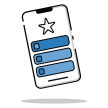
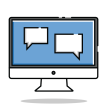
Web Chat
Web Chat Hours:
Monday-Friday: 7am-8pm
Saturday: 11am-8pm
Need assistance?
Start a web chat by clicking the blue chat button located at the bottom right corner of the page.
Monday-Friday: 7am-8pm
Saturday: 11am-8pm
Need assistance?
Start a web chat by clicking the blue chat button located at the bottom right corner of the page.
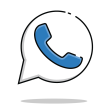
WhatsApp
+1 208-496-1411
Monday-Friday: 7am-8pm
Saturday: 11am-8pm
Monday-Friday: 7am-8pm
Saturday: 11am-8pm
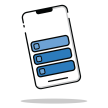
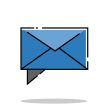
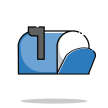
Mailing Address
BYU-Idaho
210 W 4th S
Rexburg, ID 83460
210 W 4th S
Rexburg, ID 83460
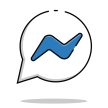
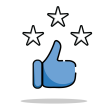
Lost and Found
The BYU-Idaho Lost and Found Office serves those who have lost items and those who happen to find them.
Lost and Found
Lost and Found
View Other Campus Holiday Hours
BYU-Idaho offers campus and office services every day of the week. Contact by phone or learn more about special office hours or closures.
Hours of Operation
Hours of Operation
View Employee and Student Contact Information
A directory to search for BYU-Idaho employees, student ward information, colleges and departments, events, and more.
Directories
Directories