Unable to Remember Password
1. Go to the Password Reset page.
2. You might see a page asking you to login into BYUI to verify you are an employee/student, but if you have a current login session it will jump right to the next page.
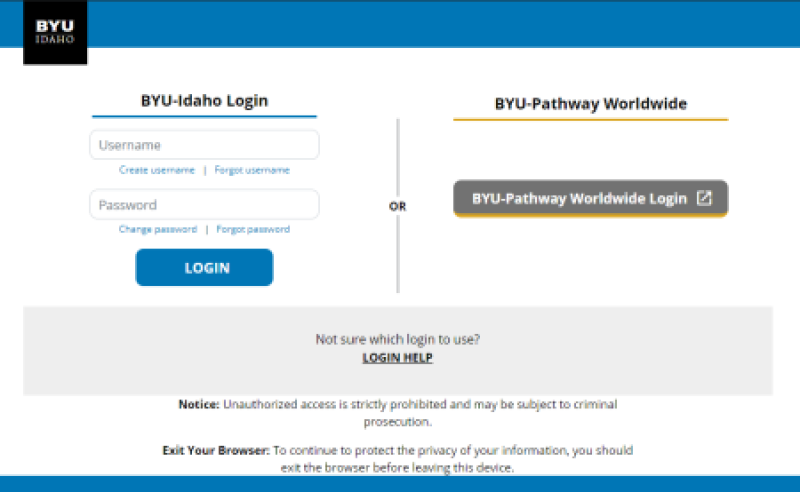
3. Enter your Username in the box and click "Reset Password."
4. You will then see a message letting you know an email was sent to your account with a link to reset your password.
(One note it mentions is the request has to come from the same IP address. So if you are on your desktop and request the password reset, and you open the email it sends you on your phone and click the link to reset your password, it will not work since each device has a different IP address. So just make sure if you enter your username to reset your password on your desktop or laptop, use the same device to check your email and click the link that is sent to you.)
5. In a minute or two, you will get an email for Your Reset Password Request.
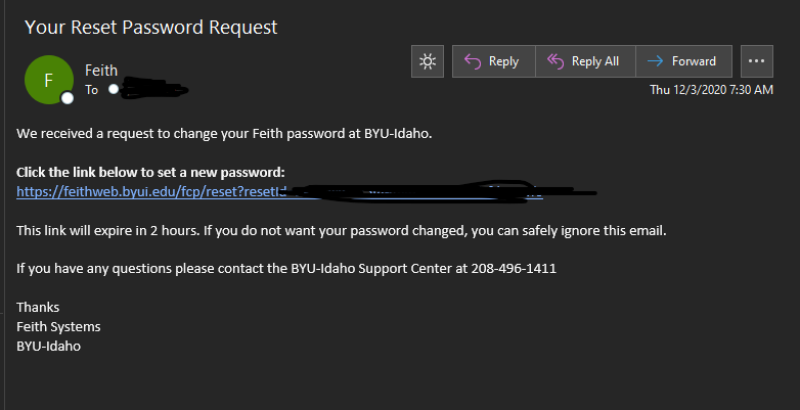
6. Click the link in the email to reset your password.
7. A new screen will appear, and you will need to type in the password you would like it to be twice and then click the "Reset Password" button.
8. You should be able to log into Feith now. If you are still having issues proceed to the next help tutorial to troubleshoot other items that need fixing.
Unable to Log Into Feith FDD Program
If you reset your password above and are still having issues logging into Feith these additional steps will help troubleshoot and hopefully fix any problems so you can get back in.
1. Easy Fix - Check login on Feith's Website
a.) Go to Fast File Cabinets and try to log into Feith on their website. If it works and you can see the Bins and File Cabinets in your web browser, then it is a problem on your computer, so continue with the steps below. If it doesn't work, then contact the Help Desk to get someone to help you.
2. Easy Fix - Make sure you are using the correct Database name
a.) When you start Feith you usually see a login window. Sometimes when logging into a machien for the first time or when a computer gets upgraded the default database name is db machine.
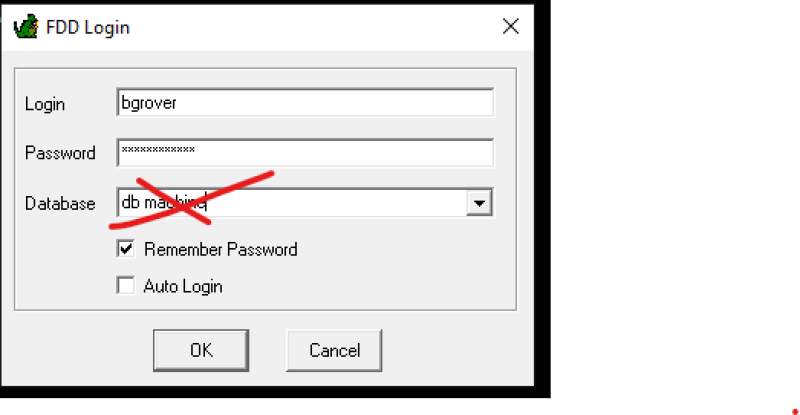
b.) That will not work and you will need to change it to feith.byui.edu
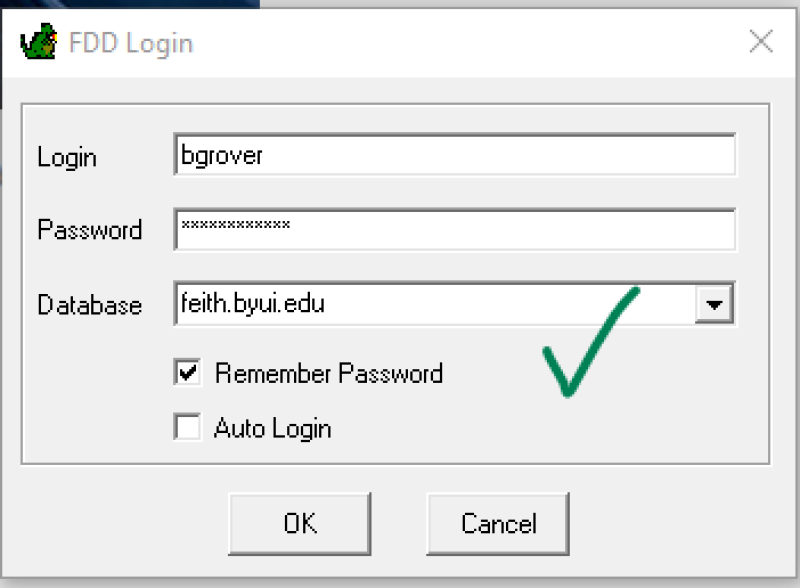
3. Moderate Fix - Making Sure "SQL Server Native Client" is Installed
a.) Go to the Feith Download page
b.) You might see a page asking you to login into BYUI to verify you are an employee/student, but if you have a current login session, it will jump right to the next page.
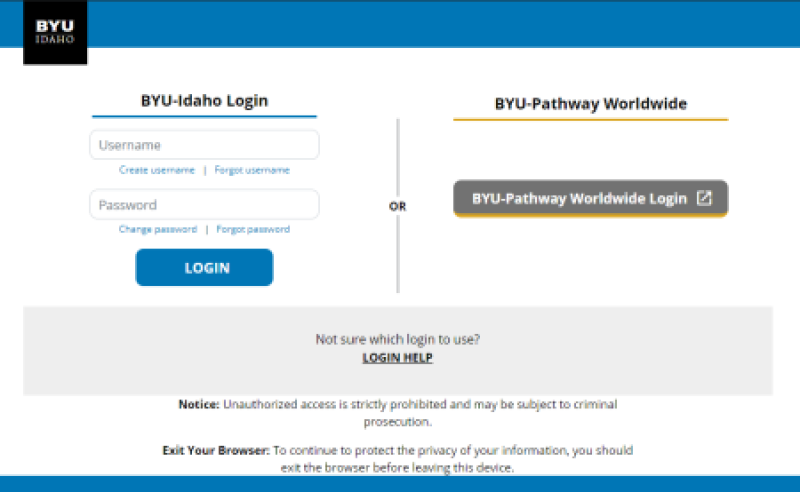
c.) The download link will be the first link on the left for "Download Installer"
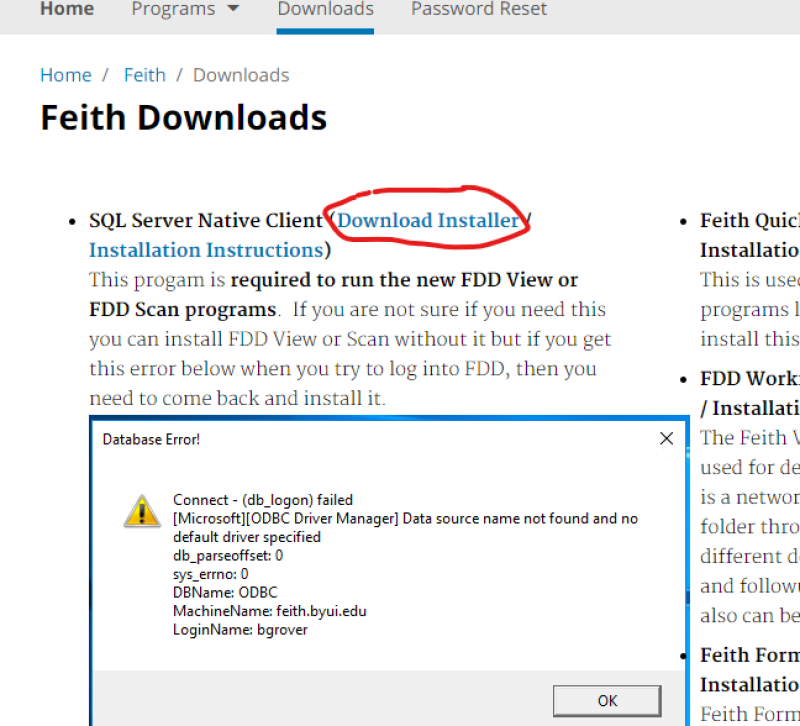
d.) Run the program and it should install without issues if you are a full-time employee
e.) If you are a student employee, sometimes you are unable to install programs. Make sure to get a full-time employee to come over and help you and do the next step.
f.) It might ask for a different username and password to install it (if you are a student employee), so have a full-time employee enter their credentials, and it should allow you to install the app.
g.) Or if it just says permission denied, then you need to find where the sqlncli.msi file was downloaded and hold the Shift key on your keyboard as you right-click the file, and a new option will appear in the menu called "Run as different user" click that and have the full-time employee enter their credentials and it should install.
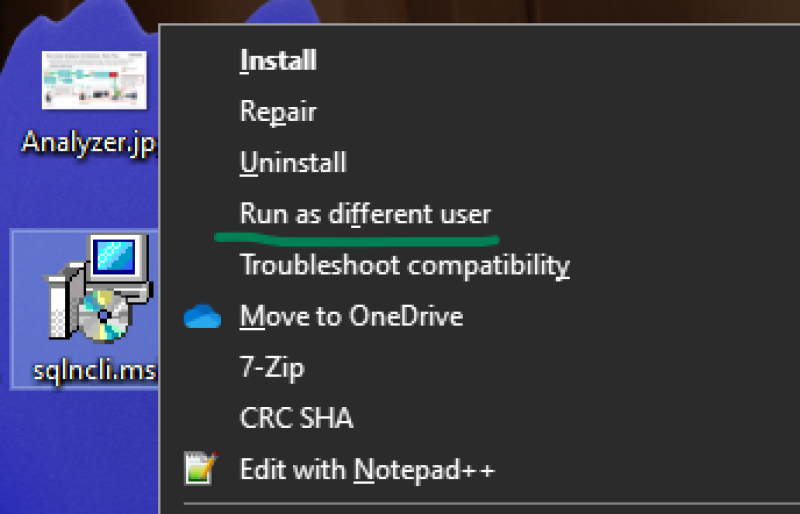
4. Advanced Fix - If these don't fix it, call the Help Desk to find someone who can help you.
Additional Help with Feith
If you need additional help accessing or using Feith, call the BYU-Idaho Help Desk.