Use your regular campus Login ID and Password. The client is "byui", and checking the "Remember Me" box will remember your login id and client (not your password):
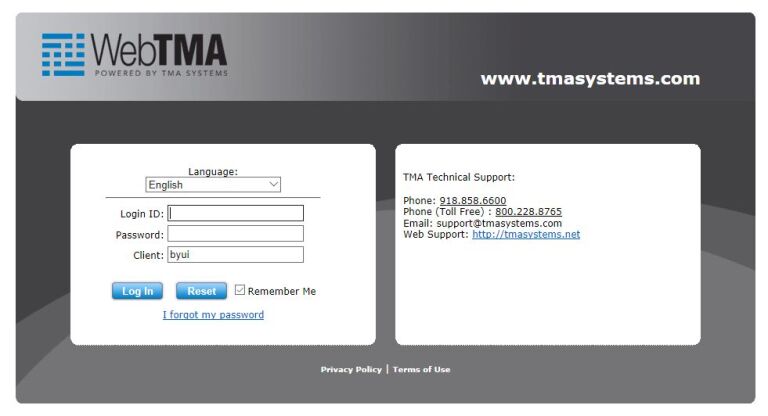
On the Service Request page, select the facility you are submitting the service request for.
Please fill out the Service Request form with as much information as possible. If there isn't a field available for something you want to include, just put it in the "Action Requested & Account Number" field.
Check the "Notify Me" box if you would like to receive email updates on this request.

If you have any questions or problems, please contact the Facilities Service Center at (208) 496-2500.
After logging in, click the "WO Request B" link on the left under "Requestor Nav":

On the window that appears, select the "Browse" tab:

From here, you can view every request and work order for which you are the requestor. Just select from one of the four categories (Open Requests, Rejected Requests, Open Work Orders, Closed Work Orders):
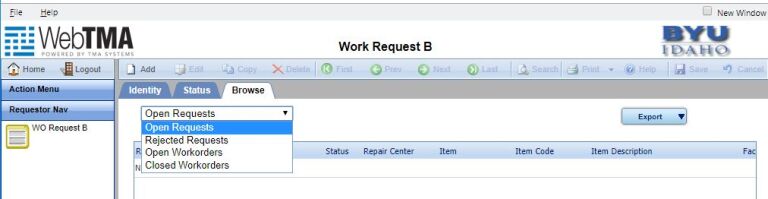
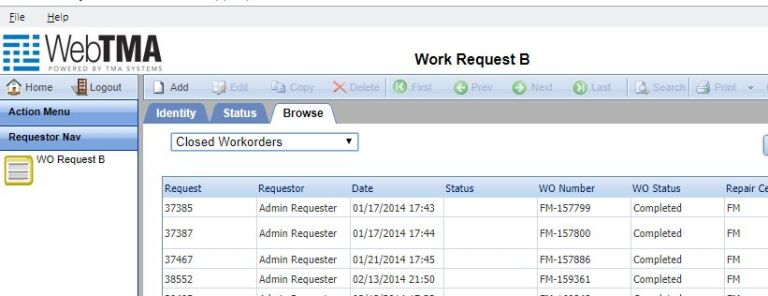
Double-click the line of the work order or request you want to look at, and it will open up the corresponding document on the Status tab:
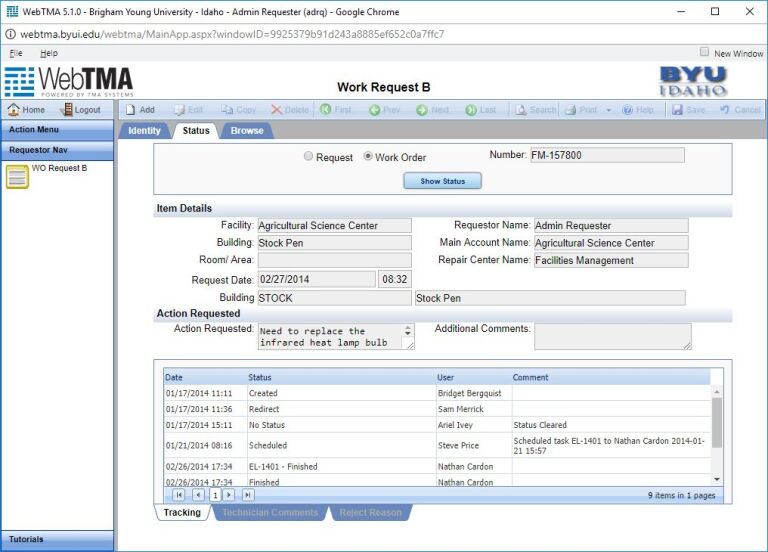
If you have any questions or problems, please contact the Facilities Service Center at (208) 496-2500.